Chapter 6 Chapter 7 Chapter 8 Chapter 9 Chapter 10
Welcome, Readers!
You've reached the tutorial site for Excel Formulas: Halfwit to Hero. Click one of the chapter links up top to dig into the exercises. By the time you've finished them all, you'll be a genuine Excel whiz.
To get the most from this practice, make sure you try everything. You're already sitting at your computer, after all! So don't be shy to fire up Excel and give your spreadsheet muscles a good workout.
If you don't own the book yet, why not give our free sample a try? It's a PDF download that includes Chapter 2 and Chapter 3--just enough for you to start learning the basics and try out a few of the labs for yourself.
The CLICK TO REVEAL buttons
Pay special attention to the CLICK TO REVEAL buttons that you'll find throughout each exercise. Here's an example:
Yep, that's how you peek inside.
You can click these buttons to pop open extra information. The CLICK TO REVEAL button might show a completed step (for example, a formula you're trying to write), the answer to a question, or just some useful tips. Before you click it, try to do the work the step asks you to do. That way, you'll gradually train your brain to think the Excel way.
Starter workbooks
Each exercise has a starter workbook that you'll use to complete the task at hand. When you start an exercise, the first thing you'll do is click a link to download the starter workbook.
Some browsers will ask you if you want to open the workbook. Others will show a notification at the bottom of the window, and wait for you to click that. For example, here's what you'll see in Google Chrome after you download a starter workbook named "Pocket Calculator.xlsx":

There's one more step to use your starter workbook. When you open a downloaded workbook, Excel switches into protected view and turns off editing. (You'll know this has happened when you see the yellow PROTECTED VIEW bar appear above the worksheet grid.)
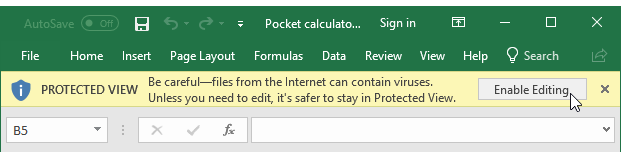
Excel uses protected view to protect you from untrusthworthy spreadsheets that might have bad macros or links to slimy websites. However, you need to switch out of protected view to make changes to the workbook and complete the exercise. To do that, click the Enable Editing button in the PROTECTED VIEW bar.
Now you're ready to get to work!
Printing the tutorials
If you prefer to work with a trusty stack of paper by your side, you can print the the exercises in each tutorial. That way you don't need to switch back and forth between Excel and the tutorial site. However, you'll lose the interactive features (all the CLICK TO REVEAL sections will be visible on paper, which encourages even the hardest worker to get a bit lazy).
To print the exercises for a chapter, scroll down to the bottom of the page and look for the PRINT WHOLE PAGE button. Clicking that button expands all the hidden sections at pops open the Print window.
Contact me
If you have questions, complaints, or wild amounts of praise, don't hesitate to email matthew at prosetech.com (replace the “at” with the @ character). And for more information about Halfwit to Hero books or to see our full lineup, visit http://halfwit2hero.com.
